2.8 Performing a firmware update¶
The Ndigo6G-12 device driver includes the tool FirmwareGUI_64.exe. It can be used to perform a firmware update.
The tool is located in your device driver installation path under apps\x64\.
The tool is shown in Figure 2.18.
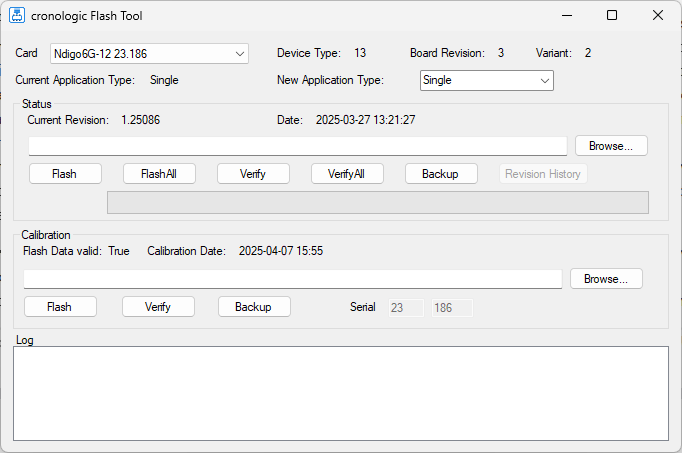
Figure 2.18: Firmware flash tool for the Ndigo6G-12.¶
2.8.1 Procedure¶
If you have multiple Ndigo6G-12 installed, choose a card in the “Card” dropdown menu.
It is advisable to perform a backup of the current firmware and calibration data. Click the respective “Backup” button in the tool.
Optionally select the application type that you wish to use. This step is not required and can also be performed when configuring the Ndigo6G-12 in your user software.
Browse to the new firmware file: In the “Status” section, click on “Browse”. The firmware that is delivered with the device driver is located at
firmware\Ndigo6G_Firmware_YYYYMMDD.cronorom.Optionally compare the currently installed firmware with the selected firmware by pressing “Verify”.
Click “Flash” to perform the firmware update.
Attention
The new firmware will only be used after a complete power cycle. A simple reboot may not be sufficient.
Attention
After a firmware update the TDCs have to be re-calibrated. See Calibrating the TDC for the procedure.